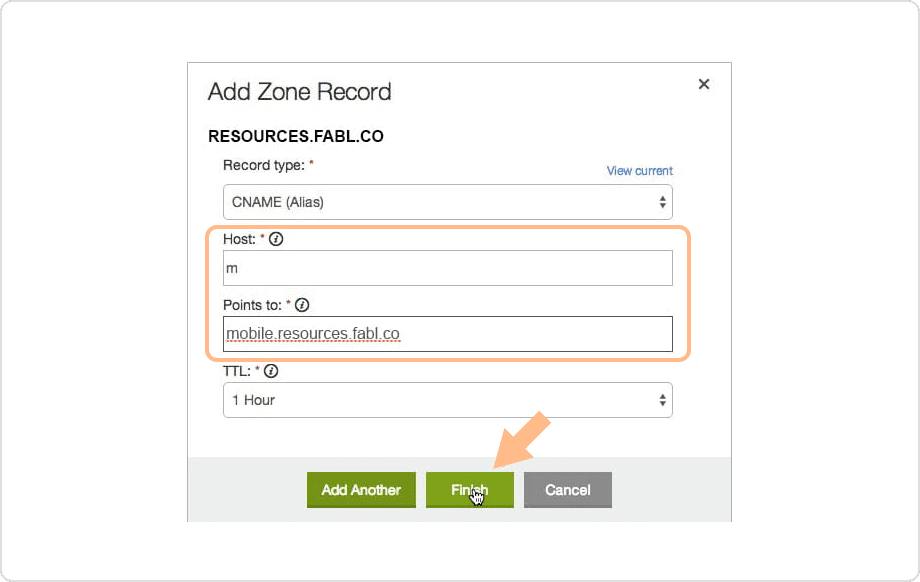advanced features
Subdomain example - GoDaddy
Here is a step by step example of setting up your LiteHouse Create subdomain using GoDaddy.
Everything you need to know
Whether you’re setting up your domain to point to your LiteHouse microsite, or a subdomain which will act as a central repository for all of your Litehouse powered digital marketing campaigns, the experience is seamless for the end user and only requires a few simple steps.
1. Login to your GoDaddy account from the GoDaddy home page.
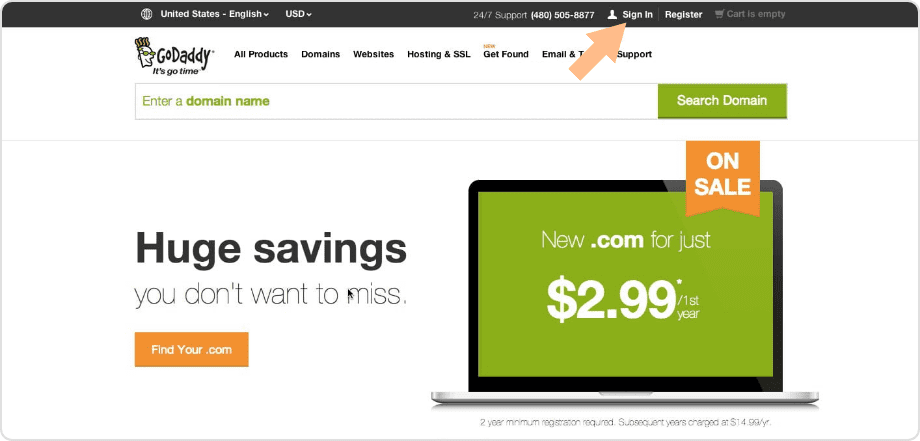
2. Click the ‘Launch’ button next to domains. You may have to click the ‘My Account’ link if you don’t see the domain options
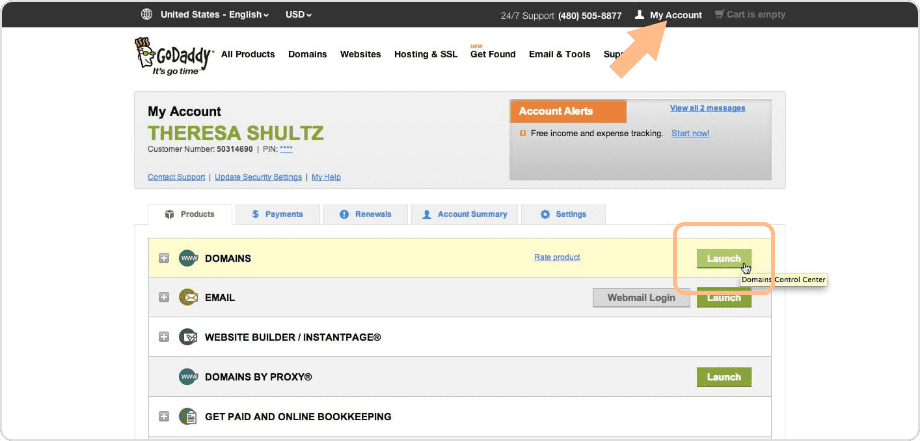
3. Click on the gear icon for the domain you are going to use
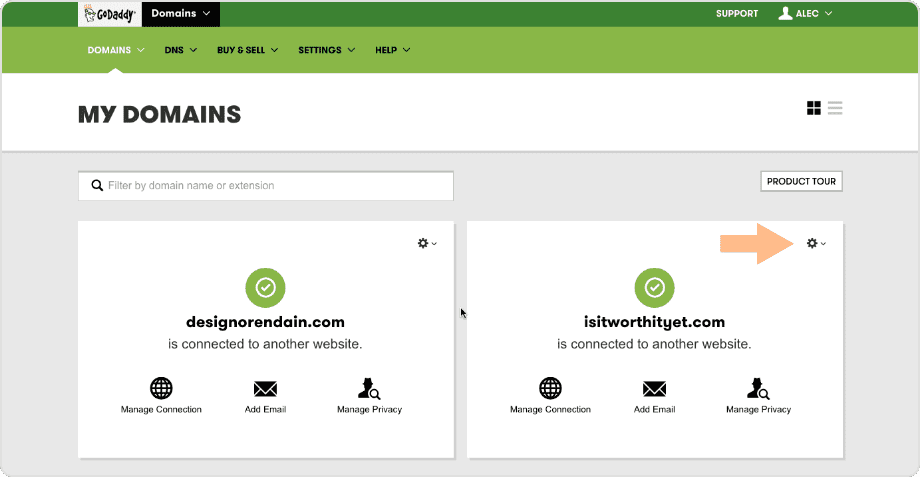
4. Select Domain Details in the menu
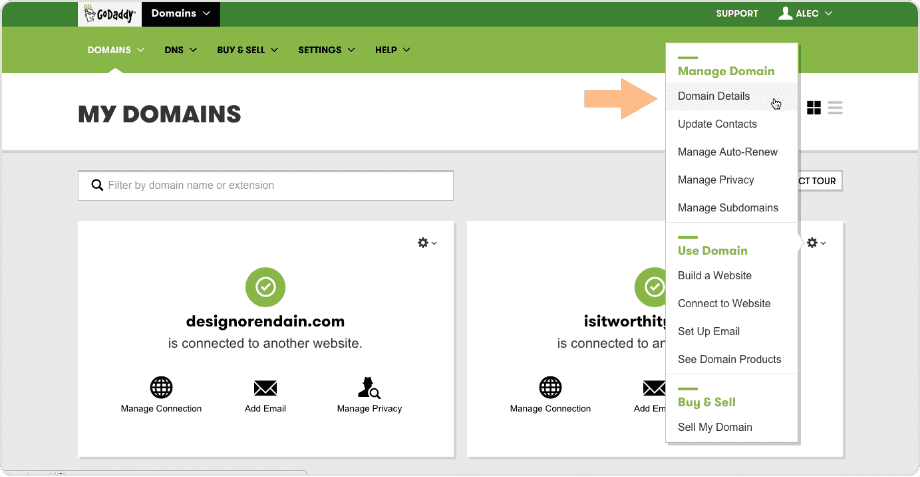
5. Click the ‘DNS Zone File’ tab
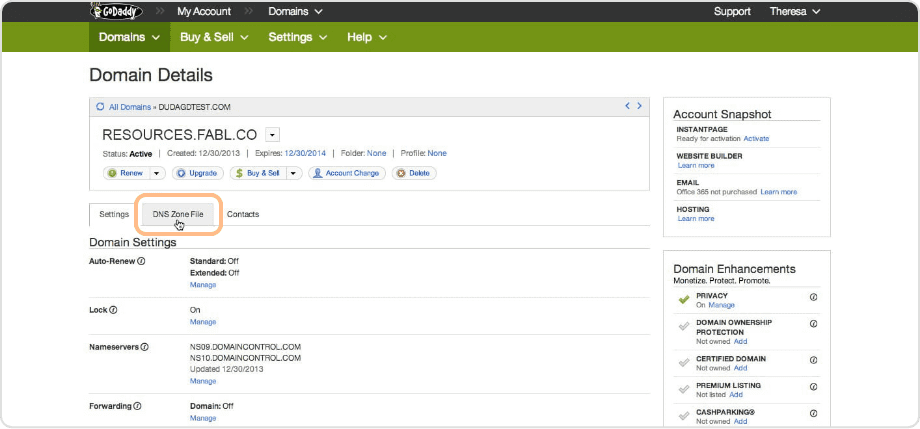
6. Click ‘Add Record’
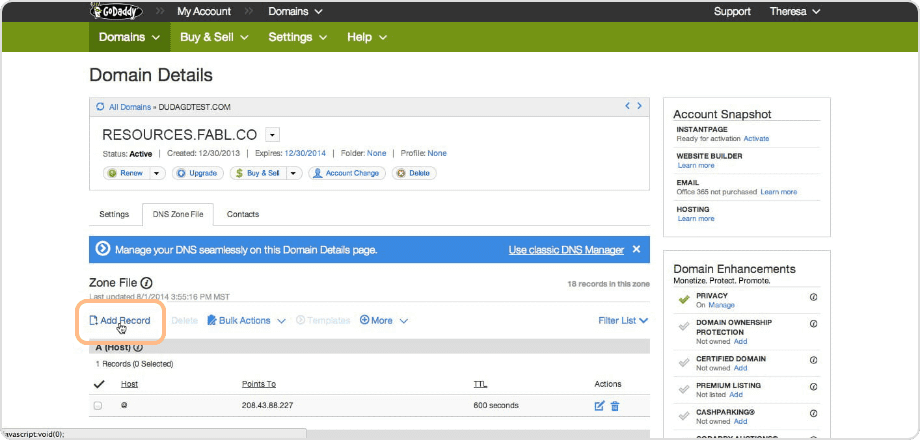
7. Select CNAME

8. In the two boxes place the following information:
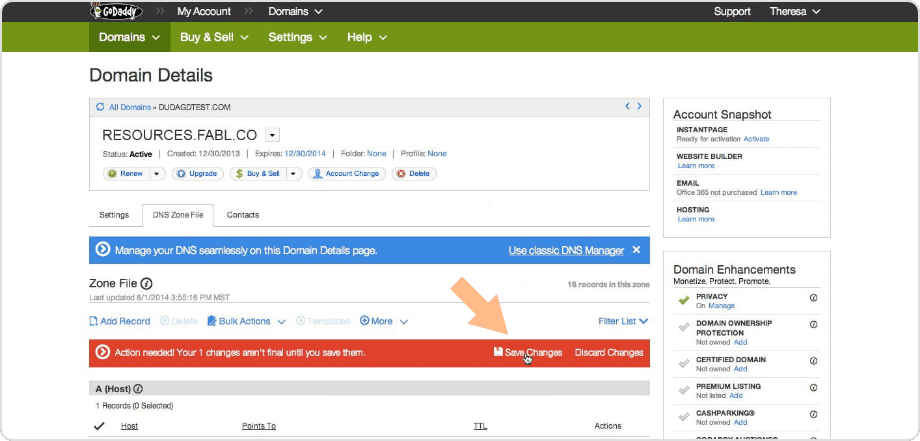
9. Click on “Save Changes” towards the top right