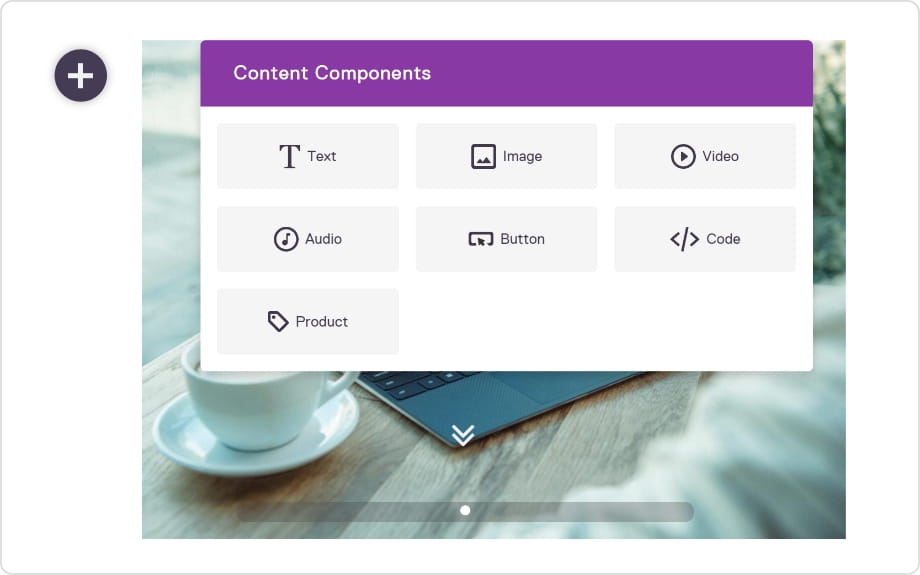Slideshows can be placed in any section of the story. They can be fixed width or full width.
The content of a slide can be anything from images, to videos or any text information.
Litehouse slideshows supports video slides, as well as full-width video backgrounds.
1. Adding a slideshow to a section
1) In the editor mode, click on the plus symbol to insert a new component from the options available
2) Select Slideshow
3) A slideshow containing one slide will automatically by added
4) Save and view your edits
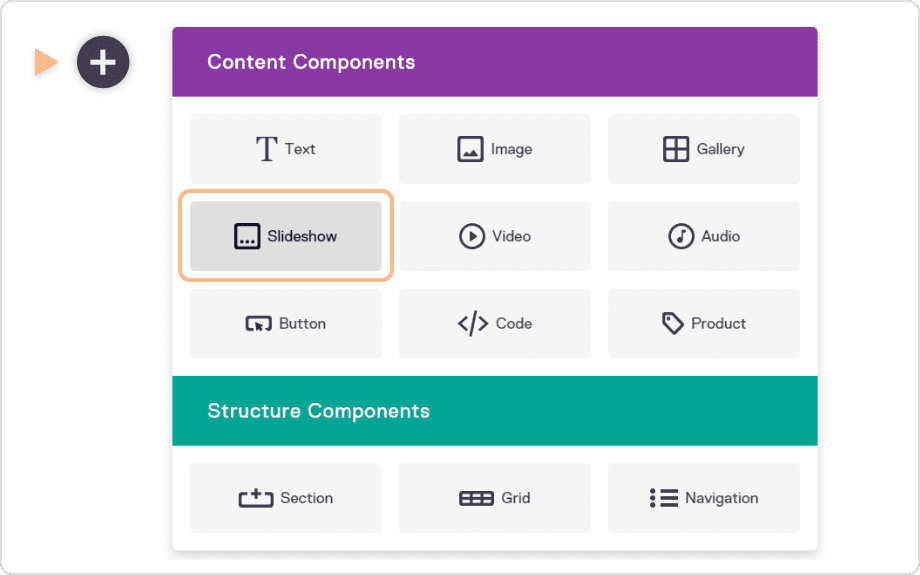
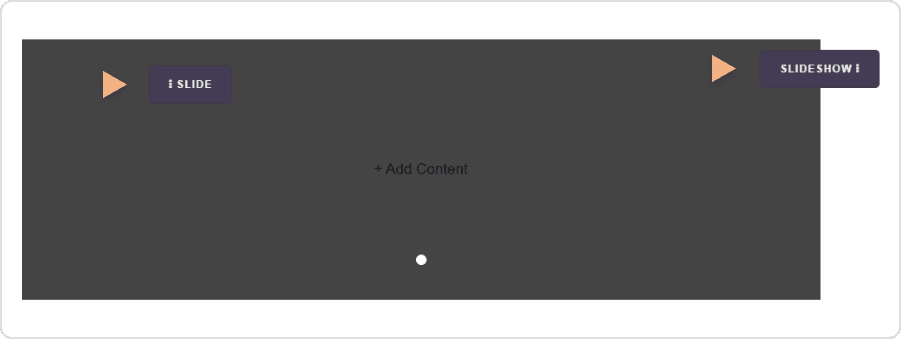
2. Populate the slide with content
1) In the slideshow module, inside the slide area click Add content
2) Select the type of content you want to add
3) Start editing the content of the slide
4) Save and view your edits
Most often, the content of a slide will be a media file: either an image or a video and you can edit and style these as usual.
Make sure you also set the metadata for the images and video.
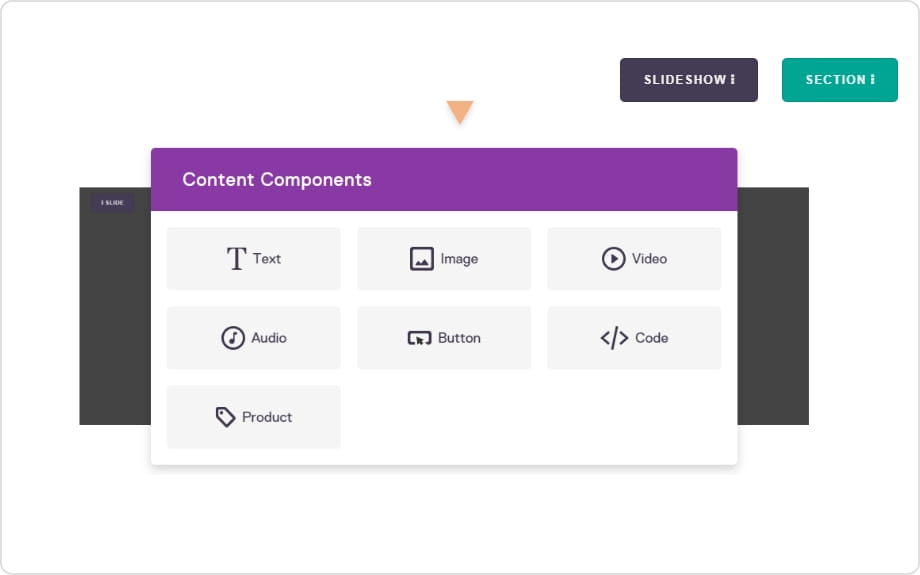
3. Adding a new slide to a slideshow
1) Click on Slide
2) Select Duplicate if you want to get make a copy of your slide
3) Select Insert Slide Before or Insert Slide After the slide you are currently on
4) Save and view your edits
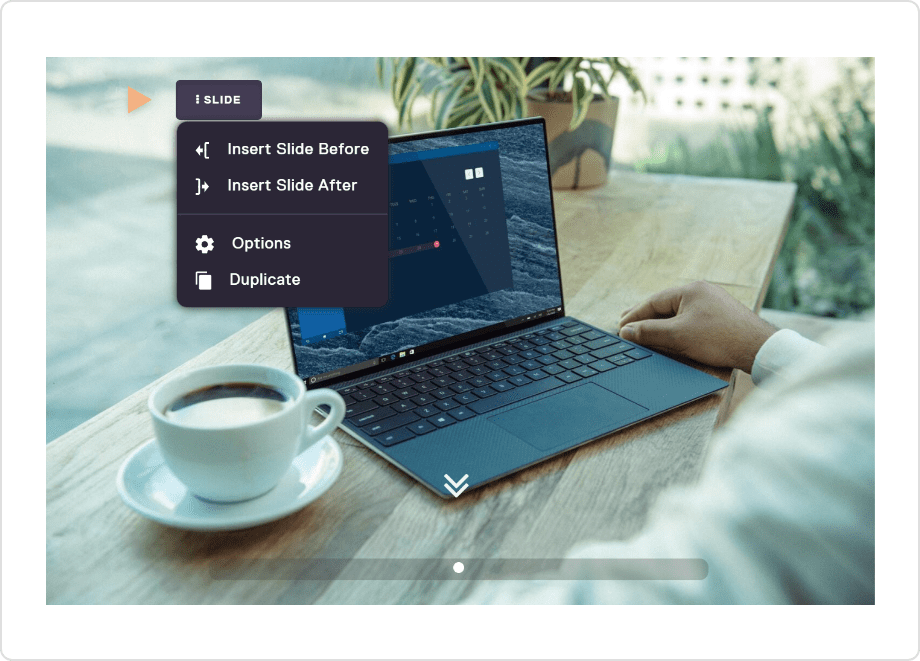
4. How to style your slideshow
1) Click on Slideshow and open the options menu
2) Go to Settings > Style
3) Adjust the Width, Height and Padding of your slideshow
4) Add an animation effect to enhance the appearance of your slide or select no animation for a minimal look.
5) You can choose to hide the indicators (arrows) by checking the checkbox in the settings tab
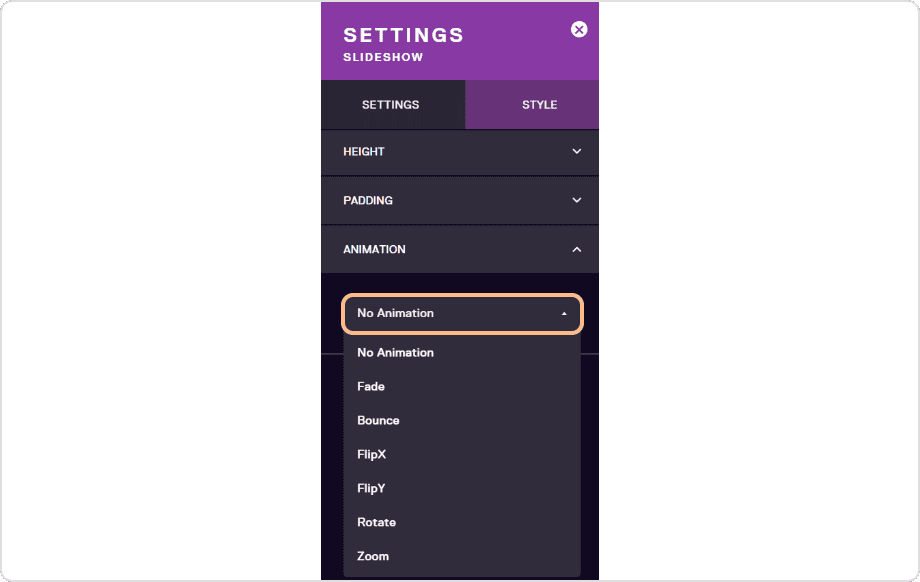
5. Add a caption to your slide
1) Go to the slide where you want to add a caption
2) Add a text module above or below the slideshow
3) Input your caption and style the text
4) Save the and view your edits
This process has to repeat for each slide that needs a caption, but you can duplicate the slide to save time .
Note: You can always use the caption input field available for Image and Video components.