Litehouse Create Media Library
The media library allows users to upload, manage video, audio and image files and to use these assets in their story.
Upload files to the media library
To upload a media asset, go to Media Library (1) and click "Upload" (2), or simply drag and drop the image you want in the gallery area (3). Alternatively you can use the integrated Unsplash library to quickly add high quality images to your media library (4).

Uploading media with Unsplash
1. Click on the Unsplash button in your Media tab. This will open the Unsplash menu.
2. Use the search bar to find the right subject for your Story.
3. When you find your desired file click the download button on the top right corner.
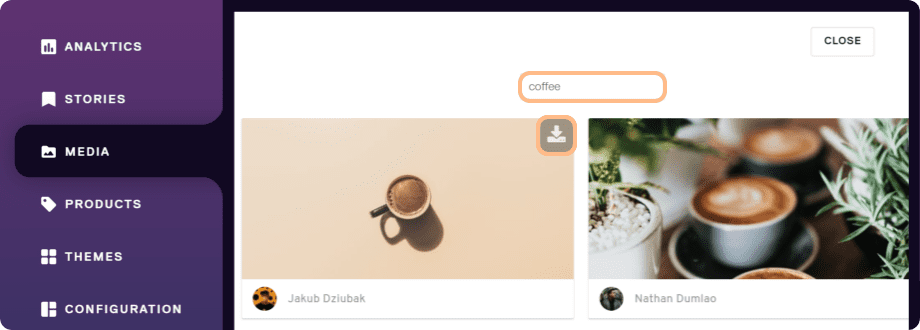
4. You can create an album where you want to download the image file or simply download it in the main Media Library folder “All albums”.
5. Click the download button.
6. You can continue to browse the Unsplash library or return to your Media library by closing the menu using the top right button.
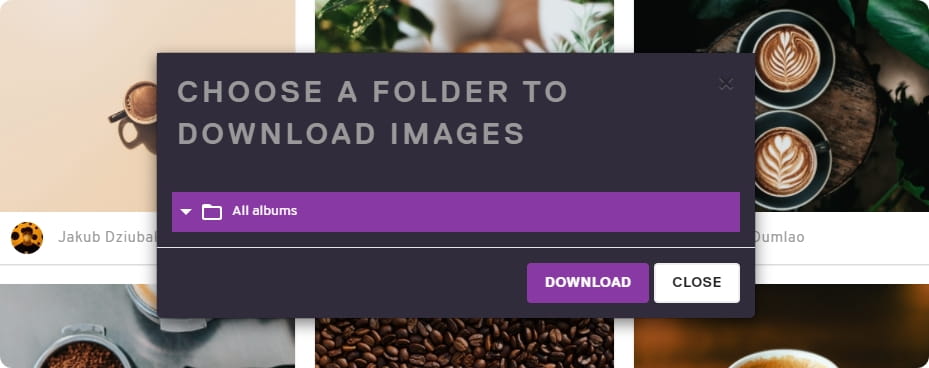
Recommended media formats
Note: If the file format you need is not mentioned in this tutorial, please contact Litehouse Create for further assistance.
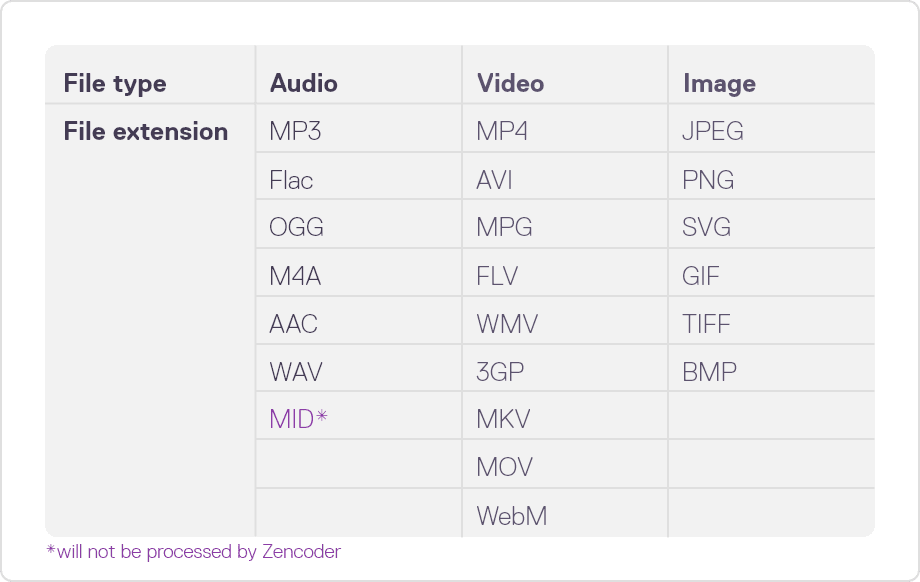
Maximum sizes
Keep each uploaded media file at or under 1GB.
Image recommendations
*For the best quality presentation of images in Litehouse Create stories, the recommended resolution (pixels) and dpi (quality) should follow the guidelines below:
Image resolution should be 4000 pixels or higher on the shortest edge, saved at approximately 300 dpi. For example, if your image is 4800dpi, the resolution should be approximately 2000x2000 pixels. For large files to be uploaded correctly, please be patient until all background operations are complete. The progress bar will show the status of the upload and indicate once this is complete.
Timeouts for processing files before they are considered broken or unfinished are:
- 10 mins for images
- 1 hour for audio
- 10 hours for video
If you reach or exceed the above period of time, your files will either be uploaded or an error message will appear.
Organize the media library
You can create folders and subfolders to arrange your media assets in albums.
You can use the search function to quickly locate your assets.
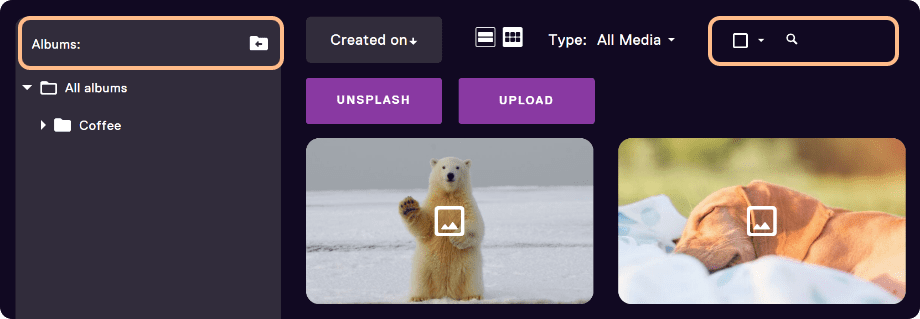
Great compression
Litehouse Create has a great compression capability.
You don't have to worry about large video sizes, the media gallery will compress and optimize your videos so that you can add them right away to your story.