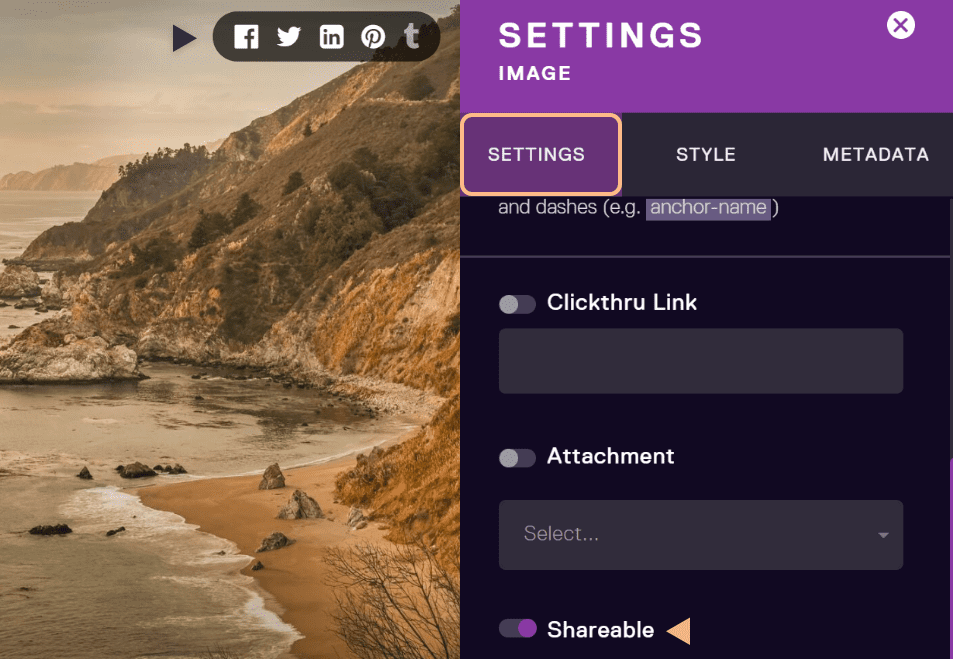Litehouse Create Images
Show, don’t tell! Litehouse Create allows you to add images anywhere in your story and bring your content to life.
Images can consist of photographs, infographics, cartoons, illustrations or other visual elements. You can add images to any section or structural component in the story.
Images help drive more visitors to your story, promote social sharing and push sales and business goals.
Add a new image
1. In the editor mode, click on the plus symbol to insert a new component from the options available
2. Select Image
3. An image module will automatically by added to your section
4. Start editing your image
5. Save and view your edits
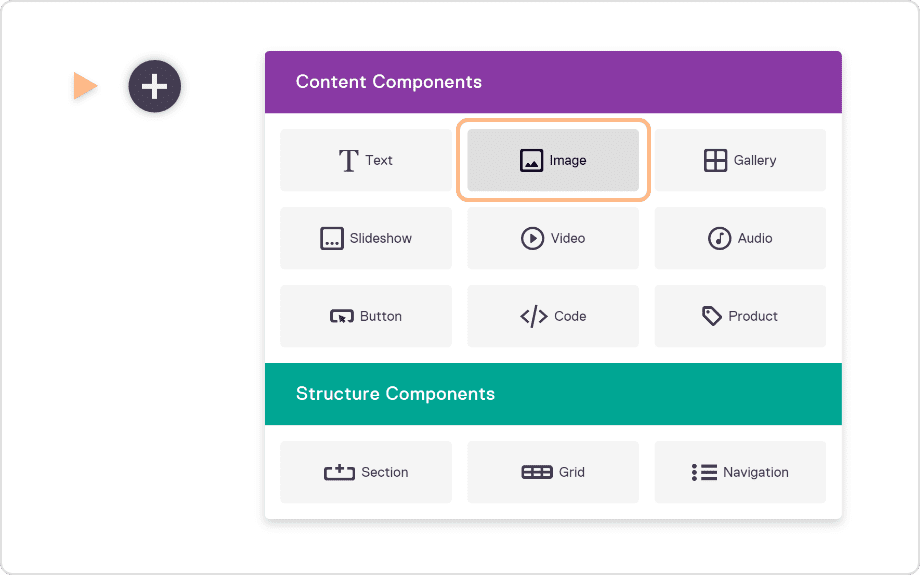
Replace or add more images
To replace an image, go to the section’s drop-down menu and select “Replace Image”
To add a new image:
You can either go to the section’s drop-down menu and select “Duplicate”, this will create a copy of your image. You can then replace the image in the duplicate that you created.
Or you can click on the ''PLUS" symbol and select ‘‘Image’’ from the options. This will add a new Image module to the story.
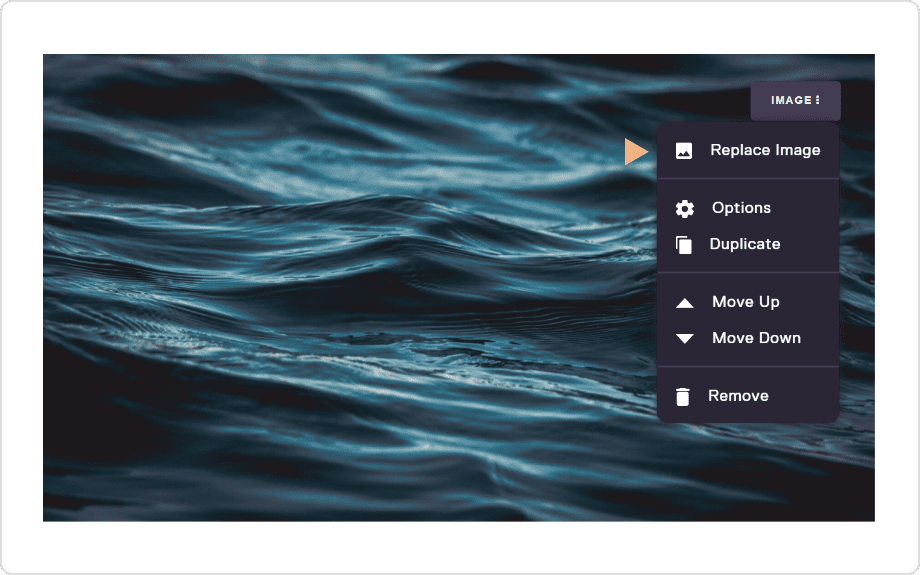
To upload a new image, go to Media Library (1) and click ‘‘Upload’’ (2), or simply drag and drop the image you want in the gallery.(3) Alternatively you can use the integrated Unsplash library to quickly add high quality images to your media library (4)

Social Media Boost
Litehouse Create makes it easy for visitors to share your content by including buttons to instantly post to Facebook, Twitter, Pinterest and other social media sites.2. Go to Settings > Style
Control your thumbnail and the description by editing the metadata.
Check out the tutorial dedicated to social media metadata.